What a source of frustration!! I’m only a lowly BI Developer so figuring this out for myself was made pretty horrible by the seemingly complete lack of documentation from Microsoft.
There are a couple of ways to get to your environment variables in Windows Server 2012.
Way 1:
1: Windows Key > Right-click on This PC and select Properties
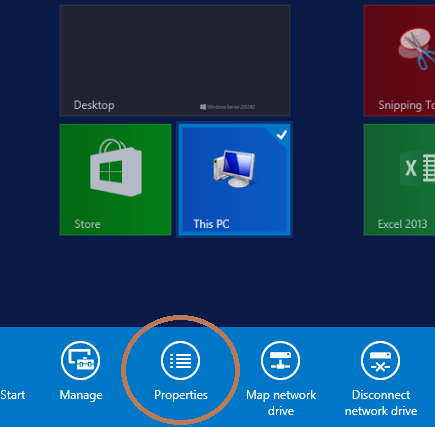
2: Click on Advanced system settings on the left

3: Select Environment Variables

Way 2:
1: Windows Key > Type ‘Control Panel’ and open the Control Panel
2: Select User Accounts
3: Select User Accounts (yes… again)
4: Edit button for Environment Variables appears
Happy Hunting!




